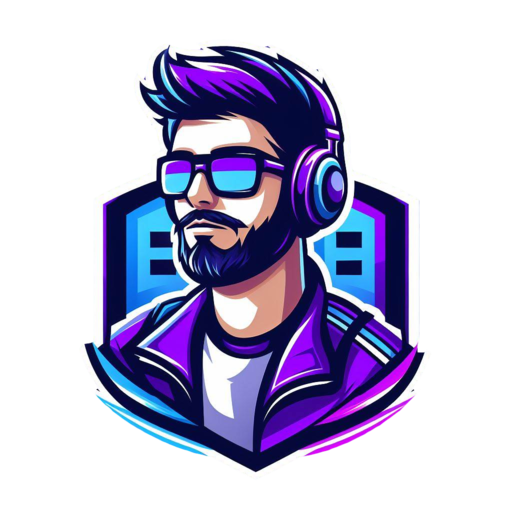Struggling to navigate website menus that are confusing and difficult to use? Don’t worry! In this discussion, we will explore 9 key tips for creating accessible website menus that are user-friendly and inclusive for all visitors.
By following these tips, you can simplify the menu structure, use clear and descriptive labels, and provide accessible navigation techniques.
Additionally, we will discuss the importance of visible and distinguishable focus indicators, support for keyboard navigation, and using text alternatives for menu icons and images.
We will also cover optimizing menus for mobile devices, testing accessibility with assistive technologies, and regularly updating and maintaining accessibility.
Get ready to take your website menus to the next level!
Simplify Menu Structure
Simplify the structure of your website’s menu by reducing the number of menu items and categories. This will make navigation easier for users. Cluttered menus can overwhelm users, so it’s important to group related items and use clear labels for easy understanding. Prioritize essential menu items and functions to create a streamlined menu that focuses on what really matters. Consider moving less critical options to sub-menus or secondary navigation to avoid overwhelming users with too many choices.
A simplified menu structure improves web navigation, ensuring that users can easily find what they’re looking for. By minimizing excessive scrolling or navigating through numerous levels, you enhance the overall user experience. Users appreciate websites that are easy to navigate because it saves them time and frustration.
To create an accessible menu structure, it’s important to regularly evaluate and refine it based on user feedback and usage analytics. This ensures that the menu remains simple and effective, meeting the needs of your users. By continuously improving your menu structure, you can adapt to changing user preferences and behaviors, keeping your website accessible and user-friendly.
Ensure Clear and Descriptive Labels
To create an accessible menu, it’s important to follow best practices for labeling and use clear and descriptive language. Labels should accurately convey the purpose of each menu option in a concise and straightforward manner. It’s crucial to avoid using ambiguous or vague labels, as this can make it difficult for users relying on screen readers or keyboard navigation to understand and navigate the menu.
Additionally, it’s helpful to indicate the current page or menu state to provide context for the user. By implementing these strategies, you can ensure that your menu is accessible and user-friendly for all individuals.
Labeling Best Practices
Clear and descriptive labels are crucial for ensuring an accessible and user-friendly website menu. When it comes to website navigation, using well-defined labels is essential to improve accessibility.
To assist screen reader and keyboard users, it’s important to use labels that accurately describe the function and purpose of each menu item. Avoid using unclear or vague labels that may cause confusion, especially for users who rely on screen readers or keyboard navigation.
Instead, provide concise and meaningful labels that effectively communicate the options available within the menu. Testing these labels with different user groups can ensure they’re easily understood and navigable.
Importance of Descriptive Language
Using clear and descriptive labels is crucial for ensuring an accessible and user-friendly website menu. By incorporating descriptive language in your menu options, you can help all users understand and navigate your website effectively.
This is especially important for users with cognitive impairments, who may struggle with complex or ambiguous language. According to the Content Accessibility Guidelines, using concise and descriptive labels is vital for users with limited attention or short-term memory.
Additionally, descriptive language in menus benefits users with fine motor difficulties or those using touch screens, as it helps them accurately select the desired options.
Use Accessible Navigation Techniques
Use accessible navigation techniques to ensure easy access for all users. When designing web menus, it’s important to consider the needs of users with disabilities or difficulties. By implementing these techniques, you can create a navigation system that’s inclusive and user-friendly.
- Use semantic markup: Utilize the HTML5 navigation element to identify and convey the structure of the menu. This allows screen readers to understand the purpose and organization of the navigation.
- Make menu items keyboard operable: Ensure that users can navigate through the menu using only their keyboard. Provide clear and easily identifiable states for screen reader and keyboard users, such as highlighting the focused item or providing an audible indication.
- Consider touch screen users: Design the menu with larger targets, clear spacing, and intuitive touch gestures. This helps users with fine motor difficulties and those who rely on touch screens to easily interact with the menu.
- Create concise and descriptive labels: Use clear and concise language for menu labels to help users quickly understand the available options. Maintain a consistent menu structure and placement to assist users with limited attention or short-term memory in navigating the website.
Remember to regularly test and optimize the accessibility of your menu. Take into account user feedback and incorporate features that meet their needs. Keep the menu simple, visible, and easy to use, ensuring that all users can navigate your website effortlessly.
Provide Visible and Distinguishable Focus Indicators
Improve the visibility and accessibility of your website menus by providing clear and distinguishable focus indicators. When users navigate through your website using a keyboard or screen reader, it’s important that they can easily identify which element is currently in focus. By making sure your focus indicators are visible and stand out from the surrounding content, you can greatly enhance the user experience for all visitors.
One key aspect to consider is the visibility of the focus indicator. It’s crucial that the indicator is easily noticeable against the background. You can achieve this by changing the color, size, or shape of the focus indicator. These visual cues will help users quickly identify which element has the current focus.
Another important factor is the contrast between the focus indicator and the surrounding content. The indicator must meet contrast requirements to ensure it’s visible to all users. Conduct thorough testing to ensure the focus indicator can be easily distinguished from the background.
In addition, you can enhance the visibility of the focus indicator by adding animations or other visual cues. These can draw attention to the focused element and make the navigation experience more engaging and intuitive.
Remember to test the focus indicator across different devices and user settings to ensure it’s visible and distinguishable. By doing so, you can ensure that all users, regardless of their assistive technology or personal preferences, can easily identify the currently focused element.
Include Keyboard Navigation Support
To ensure that your website menus are accessible to keyboard users, there are a few important considerations to keep in mind.
First, it’s crucial to enable keyboard navigation using the Tab key. This allows users to easily move between menu items and submenus without using a mouse.
Additionally, it’s important to provide clear and visible focus indicators so that users can easily see which menu item is currently selected. This helps them navigate through the menus more easily.
Lastly, consider including a ‘Skip Navigation’ link at the beginning of the menu. This allows keyboard users to bypass repetitive navigation and jump straight to the main content of your website, improving their overall browsing experience.
Tab Key for Navigation
Ensure that your website supports keyboard navigation so that users can easily navigate the menu using the Tab key. Keyboard navigation is crucial for users who rely on screen readers or prefer to navigate using the keyboard.
Here are four tips to optimize the Tab key for navigation on your website:
- Use clear and visible focus indicators: Clear and visible focus indicators help users understand which menu item is currently selected. This is especially important for users who can’t rely on visual cues.
- Make menu options accessible with the Tab key: Ensure that all menu items can be activated using the Tab key. Users should be able to navigate through the menu and activate their desired option without needing to use a mouse.
- Consider adding accessible keyboard shortcuts: To enhance the navigation experience, you can add keyboard shortcuts for frequently used menu options. This allows power users to quickly navigate to specific sections of your website without having to tab through all the menu items.
- Thoroughly test keyboard navigation: It’s important to test the website’s keyboard navigation with real users, including those who rely on assistive technologies. This will help identify any issues or improvements that need to be made for a seamless keyboard navigation experience.
Focus Indicator for Visibility
Improving the accessibility of your website is important, and one way to do that’s by adding a focus indicator for visibility. This feature helps keyboard and screen reader users see where their focus is within the menu. It’s crucial for users to navigate and interact with the menu using only their keyboard.
By providing a clear and noticeable focus indicator, you meet the criteria for accessible website menus. This not only benefits users with visual impairments but also enhances the user experience for everyone. A well-implemented focus indicator gives clear visual feedback, showing users which menu item is currently focused and selected.
Make sure to incorporate a focus indicator for visibility in your website menus to support inclusive navigation and improve accessibility.
Skip Navigation Link
Including a ‘Skip Navigation’ link at the beginning of your webpage is important for accessibility. This link allows keyboard and screen reader users to bypass repetitive content and go directly to the main page content.
Here are some tips to make your skip navigation link effective:
- Make the link visible and focusable: Ensure that the link is visible and can be easily focused using keyboard navigation. Style it in a way that clearly indicates its purpose when focused.
- Use semantic HTML markup: Use elements like the ‘nav’ element or ARIA landmarks to designate navigation menus and the skip link for screen readers and assistive technologies.
- Test with keyboard navigation: Test the skip navigation link to ensure that it functions correctly for users who navigate using keyboard-only controls.
- Provide clear instructions: Include clear instructions or a brief description near the link to inform users of its purpose and functionality when accessed.
Remember to follow these guidelines to make your website more accessible for users with disabilities who rely on assistive technologies.
Implement Text Alternatives for Menu Icons and Images
Implementing text alternatives for menu icons and images is essential for ensuring the accessibility of your website. Alt text provides important information to screen reader users, allowing them to understand the purpose of images, including menu icons. By providing descriptive alt text, you can ensure that users with visual impairments are able to navigate your menus effectively.
Menu icons and images play a crucial role in the accessibility of your website by providing visual cues and helping users understand the structure of your menus. However, without descriptive alt text, screen reader users may not be able to access this information.
When adding alt text to your menu icons and images, it’s important to be clear and concise. Use language that accurately reflects the meaning and purpose of the icon or image. Instead of using generic alt text like ‘menu icon,’ opt for something more specific, such as ‘hamburger menu icon representing the main navigation menu.’
Remember that menus reflect the underlying structure of your website, so it’s essential to provide accurate alt text for each menu item. This ensures that screen reader users can easily navigate through your site and access the content they need.
Optimize Menu for Mobile Devices
To optimize your website’s menu for mobile devices, you should consider implementing a responsive design that adjusts the menu display for different screen sizes. This will ensure that users can easily navigate your menu on their smartphones or tablets.
Here are four important tips to optimize your menu for mobile devices:
- Make touch targets large enough: When designing your mobile menu, ensure that the touch targets, such as buttons or links, are big enough for easy selection on touch screens. This is especially crucial for people with disabilities who may find it difficult to accurately tap on small targets.
- Use collapsible menu options: Since mobile screens have limited space, it’s essential to save screen real estate. Implement collapsible menu options, like the hamburger menu, to hide secondary or tertiary menu items. This will keep your menu streamlined and prevent it from taking up too much space on smaller screens.
- Test and optimize for different devices and screen sizes: It’s important to test your mobile menu on various devices and screen sizes to ensure that it functions well for all users. Consider using responsive design testing tools or conducting user testing to identify any accessibility issues and make necessary adjustments.
- Avoid fly-out menus: Fly-out menus, which display submenus when users hover over or click on a menu item, can be challenging to use on touch screens. Instead, opt for menus that expand or collapse with a tap or swipe gesture. This will make it easier for people with disabilities to access submenus and navigate your site on mobile devices.
Test Menu Accessibility With Assistive Technologies
Ensure the accessibility of your website’s menu by testing it with assistive technologies like screen readers and keyboard navigation. This will help identify any barriers that may hinder users with visual impairments or motor difficulties from effectively navigating the menu.
To start, check that fly-out menus have a delay before closing, which prevents accidental closure and benefits touch screen users and those with motor difficulties. This delay allows users enough time to interact with the menu without it disappearing suddenly.
It’s also important to have clear and concise menu labels. This is crucial for screen reader and keyboard users who rely on auditory cues to navigate the menu. Clear labels help them understand the available options and navigate through the menu easily.
Verify that your menu has accessible keyboard shortcuts as well. These shortcuts can greatly enhance the usability of your menu for users with limited attention or short-term memory, as they can quickly jump to different sections of your website.
To further improve accessibility, ensure that your menu has larger targets and adequate spacing between items. This will make it easier for touch screen users and those with motor difficulties to accurately select the desired menu item without accidentally tapping neighboring options.
Consider including a ‘Skip Navigation’ option at the beginning of your menu as well. This allows users to bypass repetitive navigation elements and go straight to the main content, making their browsing experience more efficient.
Regularly Update and Maintain Menu Accessibility
To ensure your website’s menu remains accessible, it’s important to regularly update and maintain it according to evolving standards and best practices. Here are four key tips to help you in this process:
- Conduct regular testing and optimization:
- Test the accessibility menu periodically using different assistive technologies to identify areas for improvement.
- Based on user feedback, optimize the menu’s functionality and features to enhance its effectiveness.
- Keep it simple and user-friendly:
- Make sure the accessibility menu has a simple design and is easy to use.
- It should be clearly visible and accessible from any page on your website, allowing users to find and navigate through the menu options easily.
- Utilize semantic markup:
- Use semantic markup to convey the structure of the menu to users.
- This helps with adaptation to different situations and assistive technologies, making it easier for users to understand and interact with the menu.
- Incorporate essential accessibility features:
- Enhance the effectiveness of the accessibility menu by including features like adjustable text size, contrast adjustment, alternative text for images, keyboard navigation, and audio description.
- These features cater to a wide range of user preferences and assistive technologies.
Conclusion
Implementing HTML landmarks and following the 9 key tips for accessible website menus can greatly improve the usability and accessibility of your website.
By simplifying the menu structure, providing clear labels, and using accessible navigation techniques, you ensure a seamless experience for all users.
Remember to regularly update and maintain menu accessibility to stay ahead.
Boost your website’s accessibility and make it a user-friendly haven.